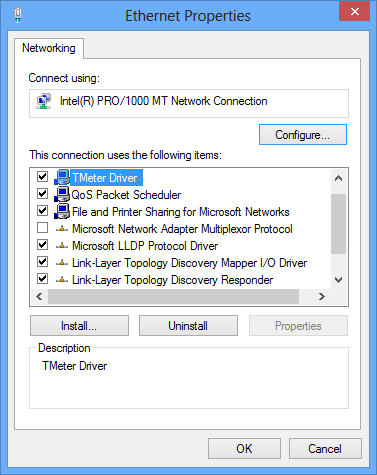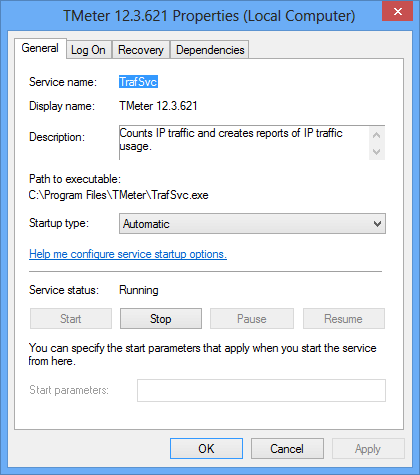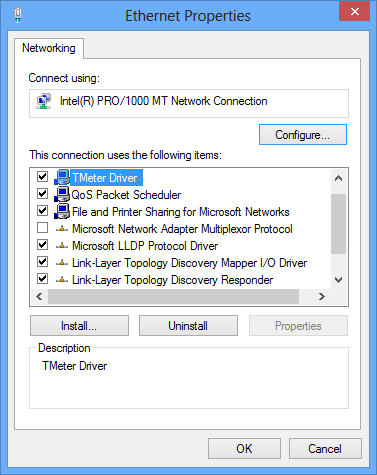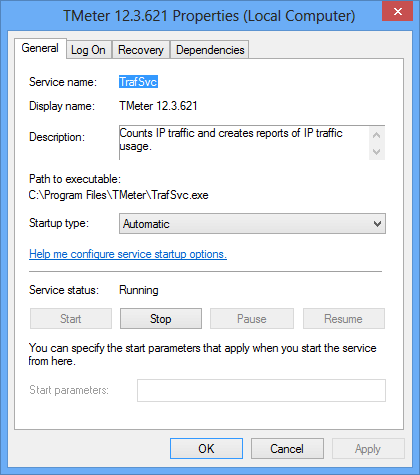Installation Package
TMeter installation package includes several
programs:
- TMeter Service (trafsvc.exe) - this is a
kernel of TMeter. TMeter Service captures and analyzes the network
traffic, updates the traffic counters and creates the traffic
reports. TMeter Service runs as a Windows
2000/XP/2003/Vista/2008/7/8 Service (to run before a user
logon).
- TMeter Administrative Console (trafadmin.exe)
- this is a tool for managing the TMeter Service settings. It
includes Filterset Editor, Graph for visual representation of the
captured packets, Viewer for TMeter Service Events and etc.
- TMeter Service Monitor (trafmonitor.exe)
watches a capture status of TMeter Service and displays it in the
system tray; displays the traffic counters of specified filter in a
separate window; can be used as an authentication agent to count
traffic by username.
- TrafReport (trafreport.exe) reads XML file
with traffic counters and builds traffic reports. It allows to
define the pricelist for traffic and calculate a cost of
traffic.
TMeter Installation Wizard will copy all of the
necessary files and ask to reboot your computer. You must reboot
the computer after the TMeter installation.
Checklist of a properly TMeter installation
- Open properties of network connections used for
capturing the traffic and ensure that the capture driver is
installed:
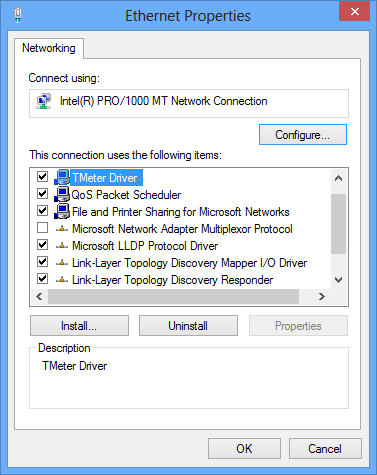
- Open the applet "Services" in Windows Control Panel
and ensure that TMeter service is installed and running:
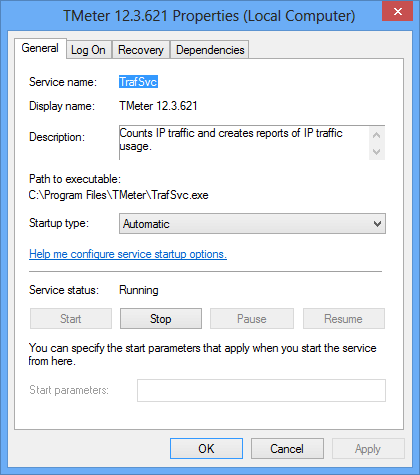
Errors during installing and removing TMeter
Sometimes, it is required a manual removing of the
capture driver (for example, this can be due to incorrect removing
of previously installed software and manual driver installation).
Please, follow the instruction:
- Ensure, that TMeter can be removed using properly way
(via applet "Add/Remove Programs" in Windows Control Panel).
- Open properties of any network connection based on
Ethernet adapter. You will see the listbox "This connection uses
the following items". If the capture driver exists (called as
"TMeter Driver"), you should remove it using "Uninstall"
button.
- Find all files in folder c:\Windows\inf\*.inf with
content "tmeter.sys" and delete it.
- Open registry editor and delete the registry hive
HKEY_LOCAL_MACHINE\SYSTEM\CurrentControlSet\Services\tmeter. Reboot
your PC.
- Open Device Manager and enable show hidden devices.
Under network adapters, remove all drivers marked as "TMeter
Miniport" and reboot your PC.