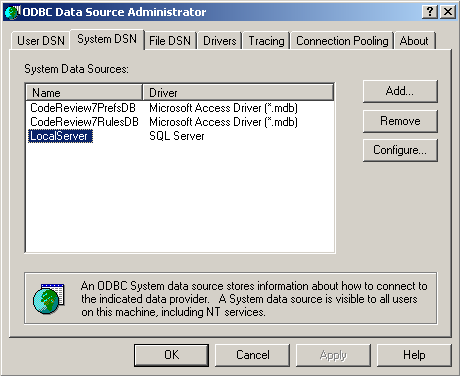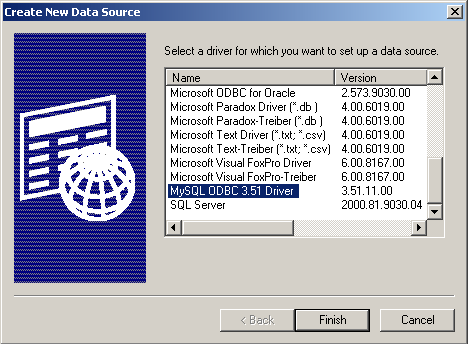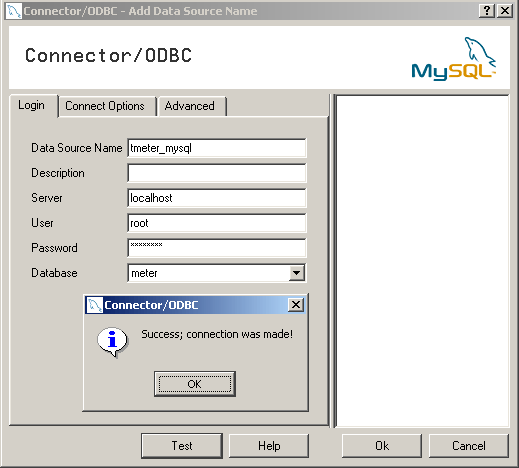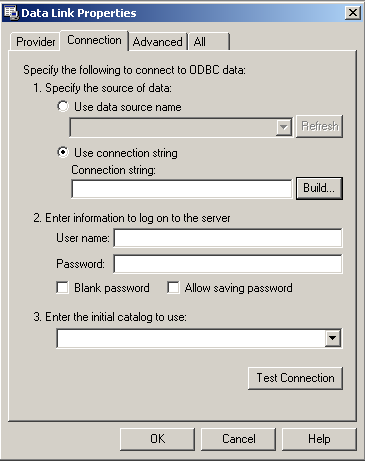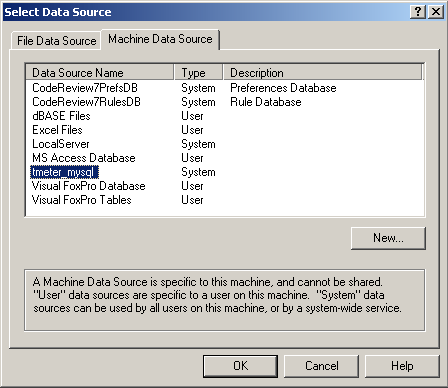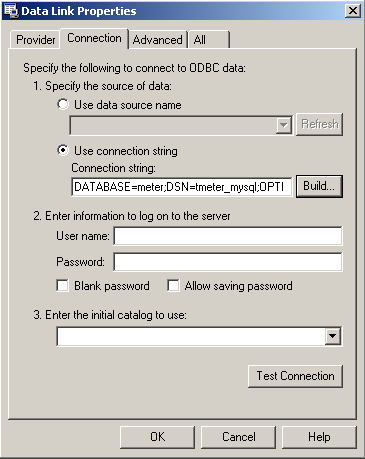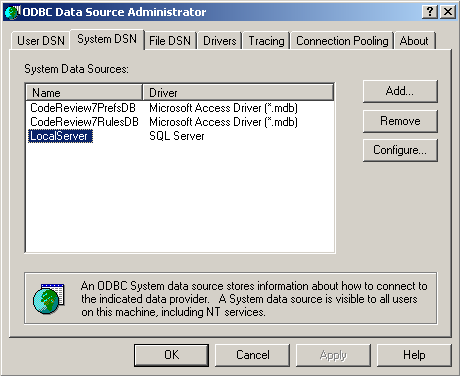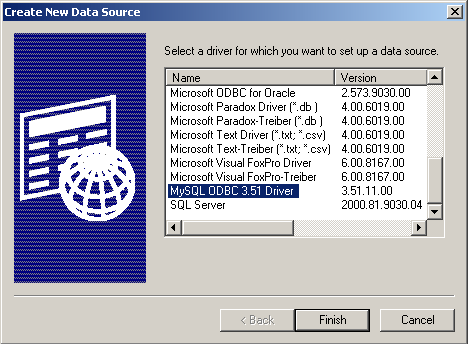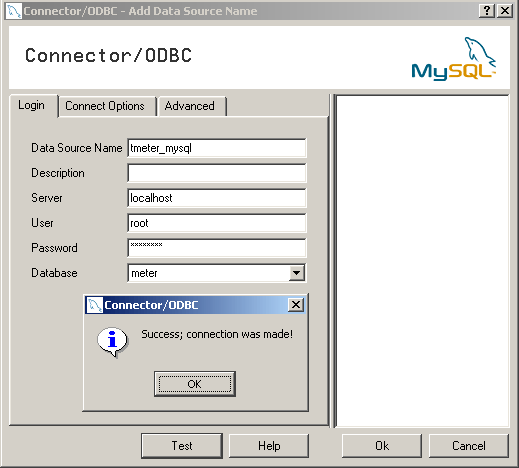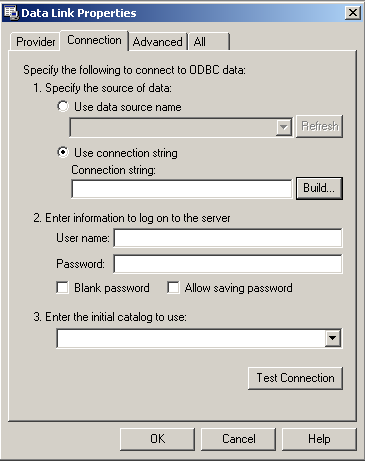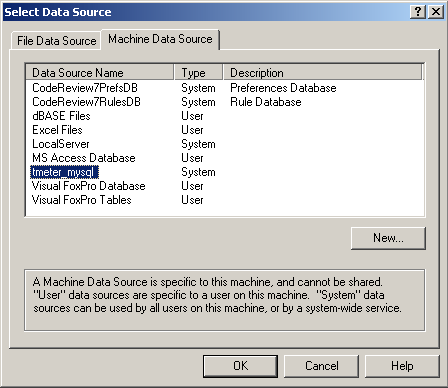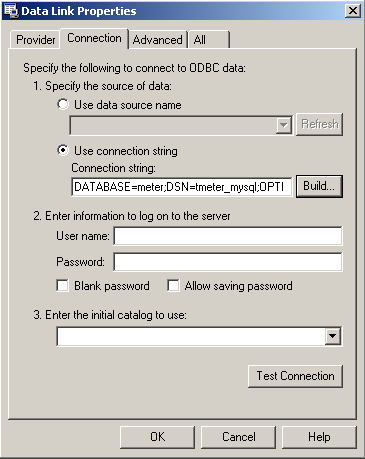HOWTO: Creating connection to MySQL database
server
Q1010
Important:
- Download from www.mysql.com and install MySQL ODBC Driver version
3.51.11 or higher.
- You must already have MySQL database and database
account in order to test the database connection.
The steps for creating the database connection
are:
- Open "Control Panel", applet "Administrative Tools"
and span-in "Data Sources (ODBC)"
- Go to the tab "System DSN":
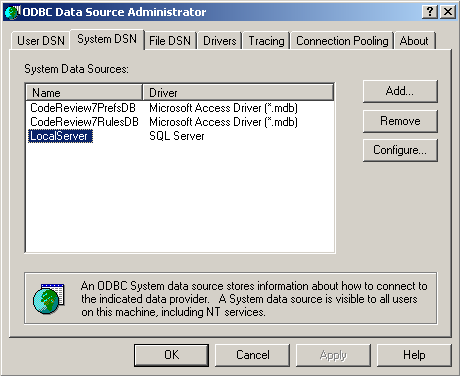
- Click on button "Add..." and in select "MySQL ODBC
3.51 Driver" in the next dialog:
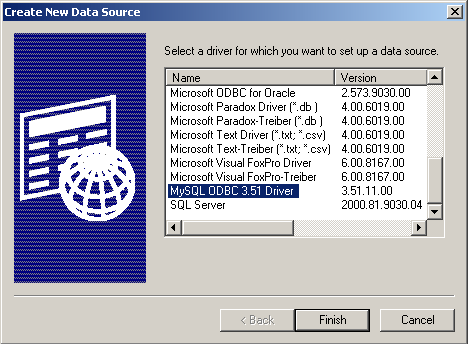
- Click on button "Finish" and fill out required input
fields in the dialog window "Connector/ODBC". Click on button
"Test" in order to test newly created DSN:
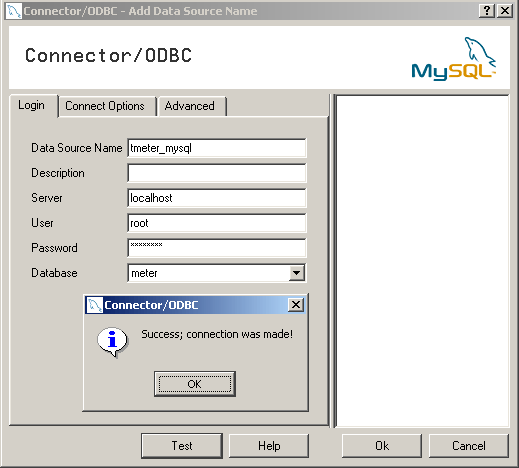
- Close the dialog "Connector/ODBC" and the dialog
"ODBC Data Source Administrator" (click on "OK" in the every
window).
- Open TMeter Administrative Console and connect to
TMeter Service.
- Go to "Database Connection" pane in TMeter
Administrative Console.
- Click on "Custom Database Connection String" to
invoke the following dialog window:
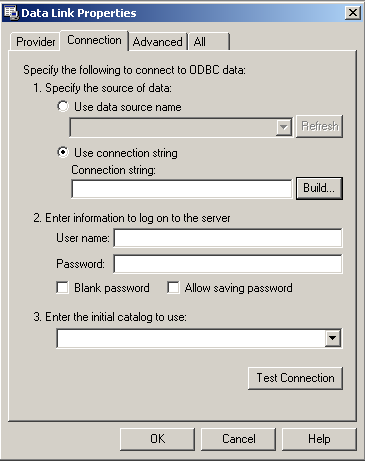
- Select radiobutton "Use connection string" and click
on button "Build...":
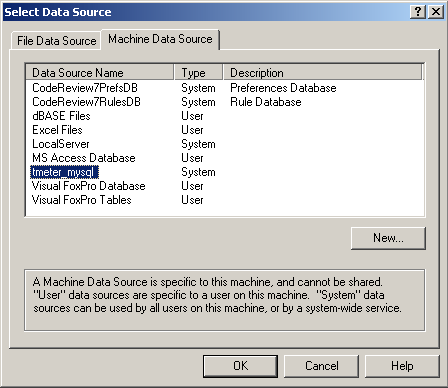
- Go to the tab "Machine Data Source" in the dialog
"Select Data Source" and select created early DSN (in our example,
it is "tmeter_mysql") and click on button "OK":
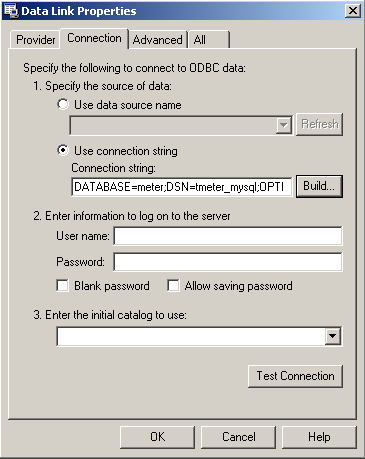
- Click on button "OK" in the dialog "Data Link
Properties" and ensure that newly created database connection
string appears in TMeter Administrative Console. Then, test the
database connection string from TMeter Administrative Console: