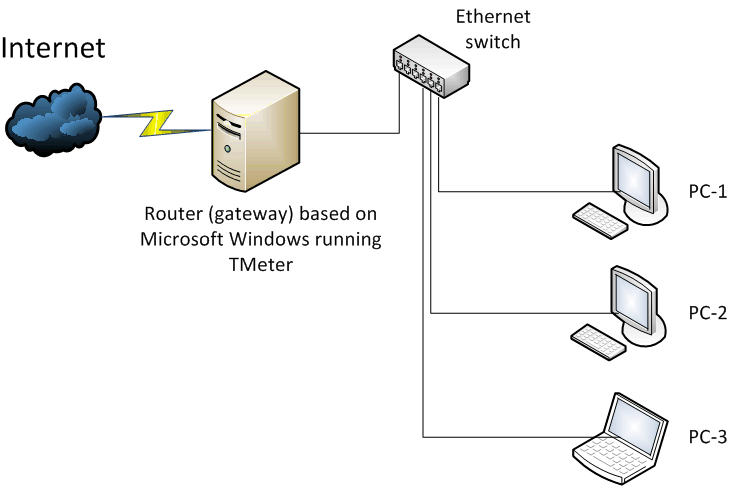
Figure 1. Network configuration with gateway running Windows.
TMeter Installation Guide
Before installing TMeter, you should analyze your network configuration in order to choose a proper location of PC running TMeter to perform network traffic accounting or Internet connection sharing. There are two common approaches for Internet connection sharing - based on "software" gateway (PC running Windows) or based on "hardware" router (small box running Linux or similar firmware).
Internet connection sharing based on software gateway (PC running Windows)
That PC must have at least two network adapters: the first network adapter is connected to Internet Service Provider. The second network adapter is connected to LAN.
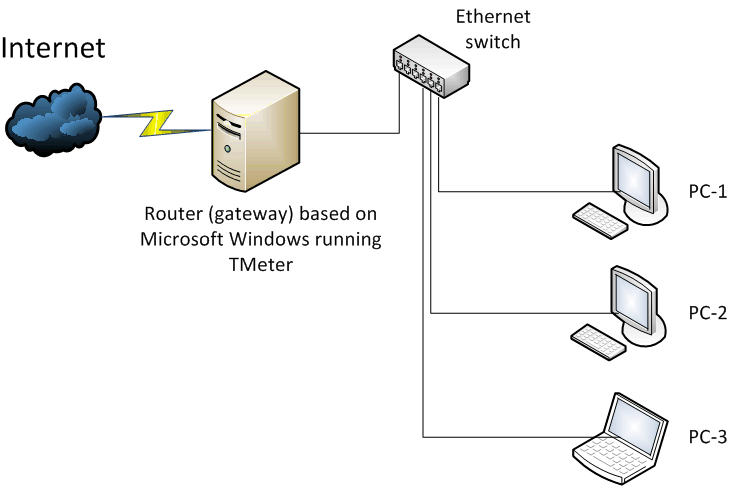
Figure 1. Network configuration with gateway running Windows.
Of course, you should install TMeter on the gateway in this case. You can choose which implementation of Internet connection sharing (ICS) you will use: ICS built-in Windows or ICS (NAT) built-in TMeter. If you run TMeter on the gateway, you should select a mode of packet capturing (Strict or Active). This scheme of using TMeter allows to use maximum number of TMeter features for packet processing (for example: traffic shaper, URL filtering, packet redirection and etc).
Internet connection sharing based on hardware router
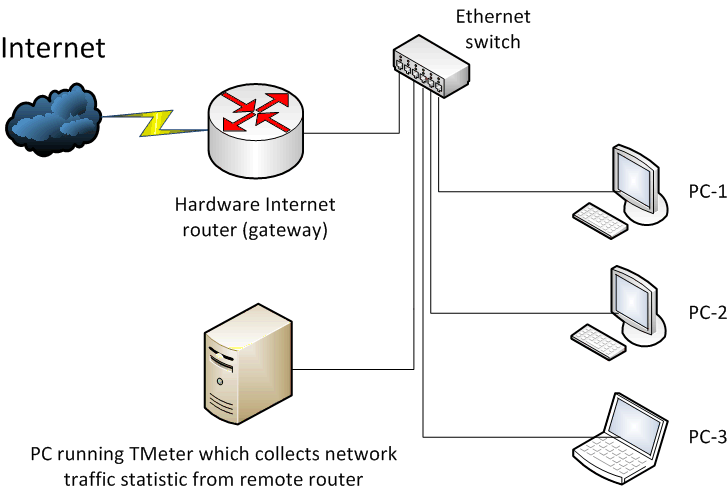
Figure 2. Network configuration with hardware router.
Assume, that hardware router is a device without Windows. So, you can't run TMeter on the router. This can be Cisco router, PC running Linux or other network router looking like Ethernet switch also called as "SOHO routers (Small Office/Home Office routers)" (by the way, as rule, such devices have Linux-based firmware).
If you don't run TMeter on gateway, you can try to use a remote collection of network traffic statistic. In case of Cisco router, you can use Netflow protocol. PC running Linux has an opportunity to run third-party software which sends network traffic statistic in Network-compatible protocol. If you have SOHO router, you can install third-party firmware (DD-WRT, free of charge) with supporting Cisco Netflow protocol.
If you use managed Ethernet switch, you can configure it to send all packets to particular port ("monitor" or "spanning" port) and plug PC running TMeter in this port as displayed on Figure 3.
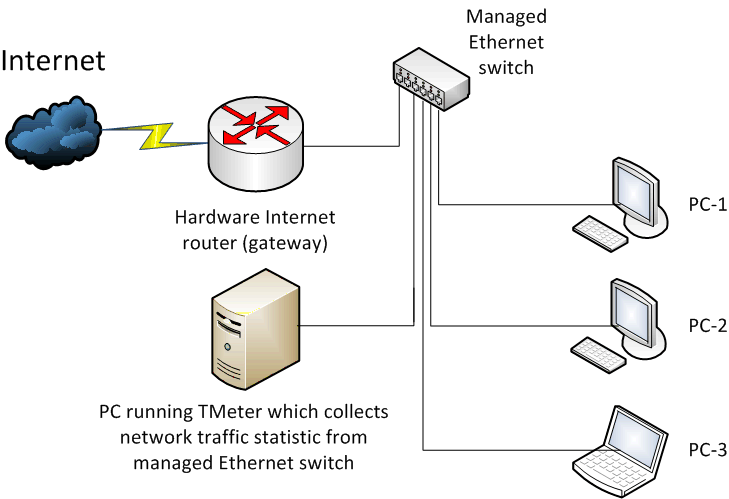
Figure 3. Network configuration with hardware router and managed
switch.
What should I do if all listed above cases are not acceptable for me?
Theoretically, you can install TMeter on every PC in your network (License Agreement allows it) and use freeware version. However, it is not comfortable to manage multiple computers running TMeter.