Rule Editor
You can fill here the following rule parameters parameters:
Rule description
The description of the rule (maximum 100 symbols). This field can stay blank.
IP protocol
Defines the name or the number of an IP protocol for the rule. See the IP protocol number article in TMeter Knowledge Base.
Source and Destination
These fields define a method of checking the IP addresses of the captured packets. If the captured packet is TCP or UDP, you can set the conditions to check the TCP or UDP port number.
Direction
There two options are available here:
"Also match packets with the exact opposite source and destination addresses". If it is disabled, the captured packet must be matching the source and destination addresses exactly. This case is called "Direct Match". If "Direct Match" appears, the sent bytes counter of the current filter will be updated. If this option is enabled, the rule will also match the captured packets with the exact opposite source and destination addresses. This option can fire two types of matching: "Direct Match" (or exact match) and "Mirrored Match" (or opposite match). If "Direct Match" appears, the sent bytes counter will be updated. If "Mirrored Match" appears, the received bytes counter will be updated.
"Stateful Inspection" (available only when "Also match packets..." options is selected). This allows to create so-called "dynamic rules" for Mirrored Matches. The packet will be checked for Mirrored Match only when the current rule directly matches previous packet with the same source and destination IP addresses and ports.
The above description can be supported by the following example. Imagine, that you create rule:
| Filter 1. Traffic from My computer to any web server. | ||||||||
| Rule |
Type of IP protocol |
Source address |
Source port |
Destination address |
Destination port |
Both directions |
Action for packet |
Additional condition |
| 1 | TCP | My computer | Any | Any | 80 | ? | Count | |
The packets will be processed in the Rule as the follows:
| Example of processing packet with different Direction option | |||
| Rule 1 | TCP packet (1): Src: My computer Dst: 192.168.0.10 Src port: Any Dst port: 1389 |
TCP packet (2): Src: 192.168.0.10 Dst: My computer Src port: 80 Dst port: 1389 |
TCP packet (3): Src: 192.168.0.10 Dst: My computer Src port: 80 Dst port: 1390 |
| "Also match packets..." is disabled | Direct Match | - | - |
| "Also match packets..." is enabled "Stateful Inspection" is disabled |
Direct Match | Mirrored Match | Mirrored Match |
| "Also match packets..." is enabled "Stateful Inspection" is enabled |
Direct Match | Mirrored Match* | - |
* Mirrored Match will only occur when Packet (2) is captured after Packet (1).
Attention! The "Direction" option is enabled by default. Unless you surely know what you are doing, leave this untouched.
TCP options (only for TCP protocol)
There two options are available here:
ICMP options (only for ICMP protocol)
This enables checking a type of each captured ICMP packet. If captured packet is ICMP Echo Request, the match will be appeared (if other condition are valid also). This option is useful for creating firewall fules as well.
Action
The "Action" property defines what TMeter should do with the captured packet in case of Rule Match.
These actions can be expressed in the next table as well:
| Action | The counters will be updated | The captured packet will be processed by the next filter | The captured packet will be denied by firewall |
| Count | Yes | Yes | No |
| Pass (not count) | No | No | No |
| Count and pass | Yes | No | No |
| Block | No | No | Yes |
| No rule match | No | Yes | No |
Options "The packet must be"
This defines whether the packet must be counted in the previous filter(s), not counted in the previous filter(s) or ignore this option. It is useful to prevent counting the same packet twice.
Option "Via network adapter"
You can select the network adapter whose the traffic will be processed in this rule. To use this option,you should assign the alias for the network adapter(s).
Traffic counters condition
This allows setting the traffic limits for the filters (available only in Active Capture Mode). See configuration example 6.
Time-based counters conditions
This allows to define a time when the current rule will be valid.
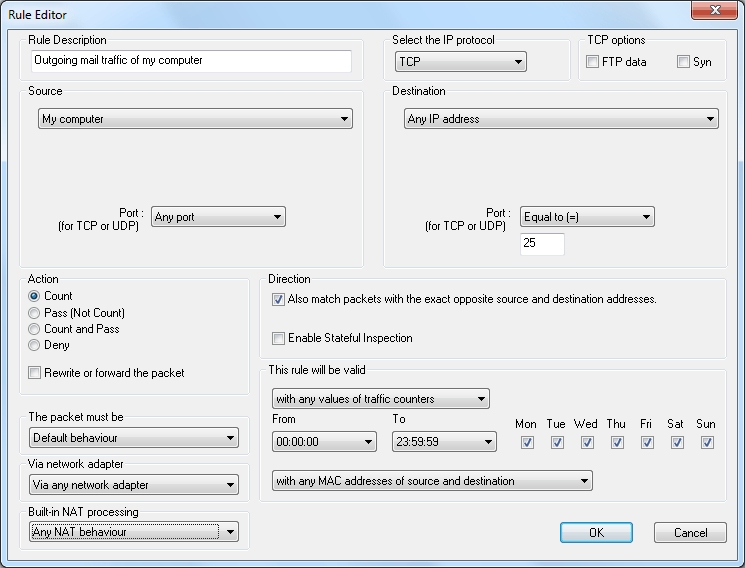
You can invoke Rule Editor from Filter Editor.